(credit - borrowed from http://www.sussex.ac.uk/its/help/faq?faqid=2297)
Outlook remembers every address you enter in any of the To:, Cc: or Bcc: boxes when you send a new email (although this behaviour can be switched off if preferred).
Unfortunately, Outlook also stores incorrect and defunct addresses in the auto-complete list, and these can be a nuisance if they keep appearing when you want to choose the correct address.
To remove a name or email address from Outlook's auto-complete list:
- Start a new email message in Outlook.
- Start typing the name or address you want to remove, and the unwanted address should appear in a drop-down list:
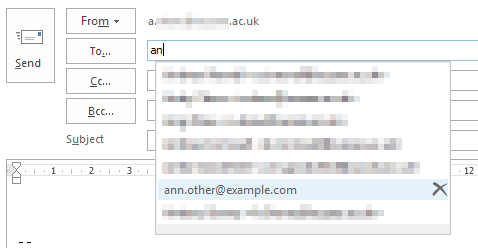
- Either float (do not click) your mouse pointer down over the entries in the list (use the scroll bar if available), or use the down-arrow key -
 - to select the unwanted address. The selected entry is highlighted and shown with an 'X' indicating it can be deleted.
- to select the unwanted address. The selected entry is highlighted and shown with an 'X' indicating it can be deleted. - Press the Delete key. The unwanted address will disappear from the list, and should not reappear next time.
